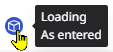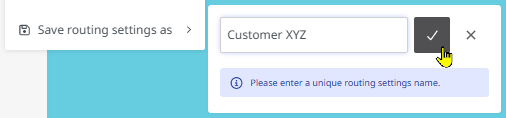Settings for the dynamic route calculation
Here you can find out about settings you can make for the dynamic route calculation.
To make the settings for the dynamic calculation of a route, proceed as follows:
|
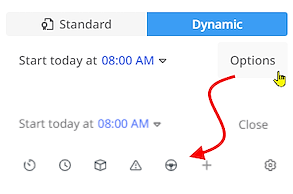
|
|
You can also access these options using the
|
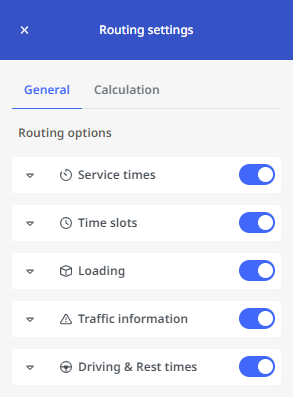
|
-
You can also choose the directive for driving and rest periods. The associated time specifications (e.g. for drivers, breaks, rest periods) are automatically displayed. Depending on which directive you choose, values for one driver
 , two drivers
, two drivers  , breaks
, breaks  , rest times
, rest times  , driving times
, driving times  and stays
and stays  are displayed.
are displayed.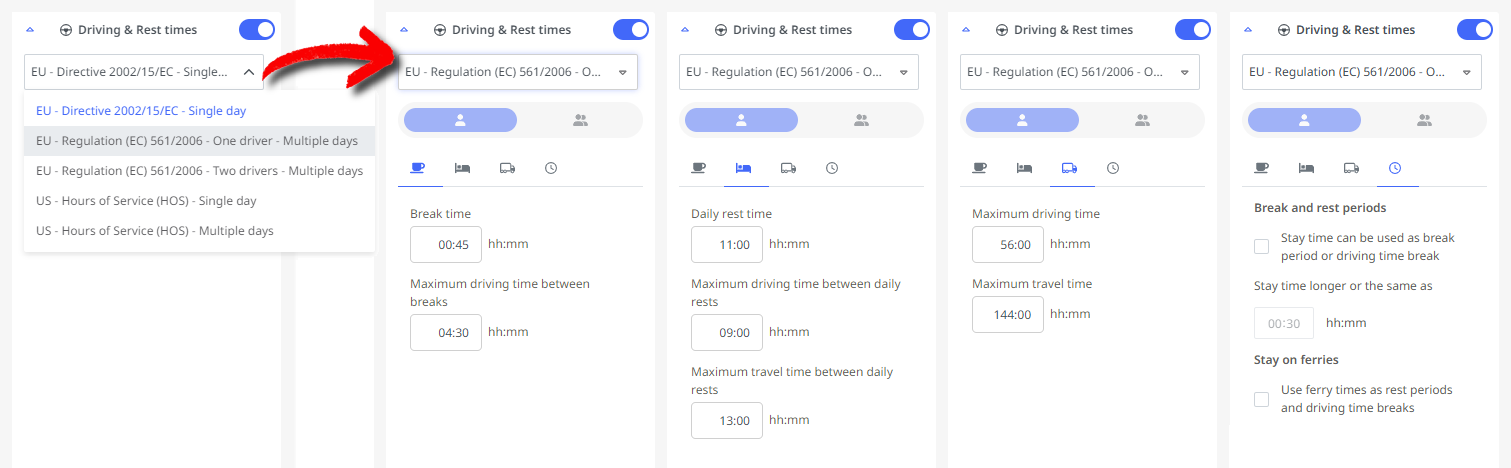
Under the “Stays”
 tab, you determine whether stays (e.g. service times or ferry times) can be counted as breaks. These two settings affect the detailed calculation of the times in the route result (see “Advanced Information on Waiting, Rest, and Break Times").
tab, you determine whether stays (e.g. service times or ferry times) can be counted as breaks. These two settings affect the detailed calculation of the times in the route result (see “Advanced Information on Waiting, Rest, and Break Times").The selected guideline can also be seen in the stop list via the tool tip of the criterion switch.

|
In addition, you can make further settings via the “Calculation” tab: |
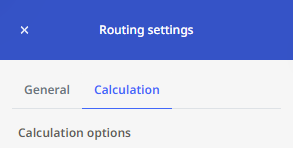
|
|
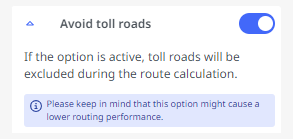
|
|
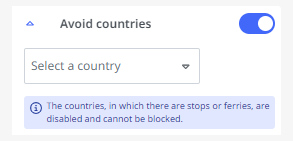
|
|
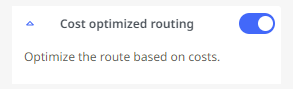
|
|
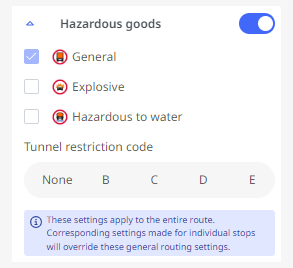
|
Save and load existing routing settings
If you frequently work with different sets of routing settings, you can also save them. This allows you to conveniently switch back and forth between different sets of settings without having to change the settings individually.
|
To save a set of routing settings, proceed as follows:
Your routing settings are now saved and can be called up again at a later time. |
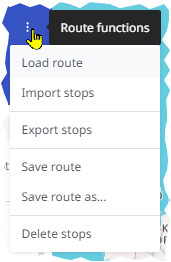
|
|
To open a saved set of routing settings, proceed as follows:
The desired settings are now loaded. You can delete a set that is no longer required at any time using the "Delete routing settings" |
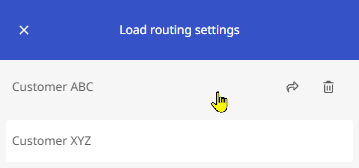
|