Route planning results
If you have carried out route planning using  calculation or
calculation or  optimise, the results are displayed in the Planning, Itinerary, Costs, Report and Emissions tabs in various levels of detail.
optimise, the results are displayed in the Planning, Itinerary, Costs, Report and Emissions tabs in various levels of detail.
Route calculation result section
In the section Route calculation result a table overview with the most important data on the calculated route or the calculated routes are displayed.

Note: You can calculate up to three alternative routes.
Comparing data
If you have calculated several routes, you can compare the calculated data. In order to make it easier for you to compare, the best value in every column is highlighted in green, the worst in red.
Showing and hiding routes
In the first column the calculated routes on the map can be shown or hidden.
Tip: Use the checkbox next to Visibility to show or hide all routes.
Customising lists
Data in the list can be sorted and additional columns can be shown or hidden.
-
Move the mouse to the right corner of the column heading.
A small arrow appears.
-
Click on the arrow and select the desired entry from the context menu.
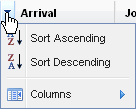
-
If you wish to show additional columns or hide existing ones, click the entry Columns and highlight the required entries in the context menu.
-
If you wish to sort the list, select
 Sort Ascending or
Sort Ascending or  Sort Descending.
Sort Descending.Note: The entries are greyed out if sorting the data is has little effect.
Exporting lists
Using the  Excel-Export and
Excel-Export and  csv-Export buttons, you can export the list in the relevant format.
csv-Export buttons, you can export the list in the relevant format.
Alternatively, you can copy the data to the clipboard via  and use it in another program.
and use it in another program.
Itinerary tab
In the tab Itinerary a detailed route description is displayed.
More information can be found in the article The Itinerary.
Costs tab
In the Costs tab, the costs for the route are shown for each country
More information can be found in the article Show route costs.
Report tab
In the Report tab you will get an overview of the costs, profit, minimum wage, and times and distances.
More information can be found in the article Show report.
Emissions tab
The emissions for the route are displayed in the Emissions tab.
More information can be found in the article Show emissions.
Freight exchange tab
In the Freight exchange tab you can search for freights at a pickup or delivery point.
More information can be found in the article .