Show route costs
The costs for the calculated route are shown in the Costs tab for each country.
Note: If you have calculated several routes, the results of each are shown in a separate tab (Route 1, Route 2, Route 3, Route 4). The tabs for the routes have the same colour as the corresponding routes on the map.
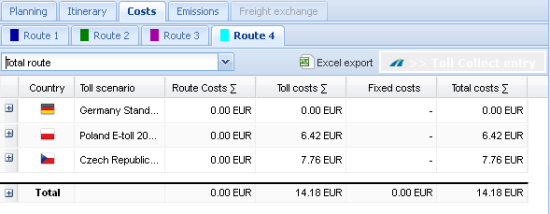
Note: The costs per country are calculated using toll scenarios. You can check which values are saved for the individual toll scenarios in the settings and, if necessary, a surcharge or discount can be defined (see Toll settings). More information can be found in the article What is a toll scenario?.
Displaying detailed costs for the individual legs
The detailed costs for each leg can be shown using the drop-down list. A leg, in this case, is always the route between two stop-off points.
- Use the drop-down list to select the leg for which you wish to see the costs.
Customising cost lists
The cost list can be customised by showing or hiding columns.
-
Move the mouse to the right corner of the column heading.
A small arrow appears.
-
Click on the arrow and select the desired entry from the context menu.
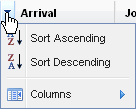
-
If you wish to show additional columns or hide existing ones, click the entry Columns and highlight the required entries in the context menu.
-
If you wish to sort the list, select
 Sort Ascending or
Sort Ascending or  Sort Descending.
Sort Descending.Note: The entries are greyed out if sorting the data is has little effect.
Exporting cost lists
-
By clicking on
 Export all data, all of the available cost information will be exported as an Excel® file.
Export all data, all of the available cost information will be exported as an Excel® file. -
By clicking on
 Export view, the information currently shown in the list will be exported as an Excel® file.
Export view, the information currently shown in the list will be exported as an Excel® file.
Booking toll routes in Toll Collect
The calculated toll routes can be booked with Toll Collect using the button  .
.
Note: In order to book toll routes you require access data for Toll Collect. You receive access via the Internet on the Toll Collect website.