First steps – how do I get started?
Working with PTV Map&Guide intranet for the first time?
In that case, we would like to give you a quick run-through of what our transport route planner can do and how you can use the program quickly and effectively.
Use cases
Several use cases are available in PTV Map&Guide intranet. You can open a use case via the title bar above 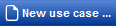 .
.
.
-
Route planning
Here you can plan your routes and calculate costs and prices.
-
Sent routes
Here you can see the routes which you have sent to drivers' PTV Driver app.
-
Vehicle Management
Here you can manage the vehicles in your fleet.
-
Device Management
If your drivers are using PTV Navigator, you can create the associated end devices, to which you can transfer routes, here.
-
Perimeters
Here you can draw perimeters around addresses on the map, e.g. to enable you to visualise tariff zones.
-
Data Manager
Here you can manage your customer data, for example.
Creating vehicles and assigning costs
Before you plan a route, you should create your own vehicles and assign the costs you already know. There are already a few vehicles available in the program, such as a 40t truck and a van. You can copy these vehicles as a basis for your own vehicles and amend the data.
A dedicated use case Vehicle Management is available for this.
You can find detailed information in the article Managing vehicles and assigning costs.
Planning a route
If you have created your vehicles and assigned the relevant costs, you can plan the first route. Route planning takes place in the  Route Planning use case.
Route Planning use case.
We have prepared an example file so that you can get started right away. The file contains stop-off points on a round trip for deliveries around Bucharest.
If you want to start right away, please save the following file to your computer and pull the file into the stop-off point list using drag and drop.
Round trip example file: RoundTour.csv
Once you have imported the stop-off points, you can test PTV Map&Guide intranet's different functions.
For example, you can:
-
Calculate the route with the set sequence

-
Optimise the sequence of the stop-off points and calculate the route

Note: When doing so, watch out for different results for the duration and the route.
-
Change route planning settings (see Specifying settings for route planning).
-
Record additional stop-off points (see Entering route stop-off points).
-
Create orders (see Create orders).
Note: An order is composed of a pickup point and a delivery point. This sequence is adhered to during route optimisation.
-
Change opening hours and stay times for stop-off points (see Entering times ).
-
Use toll scenarios (see How do I use a toll scenario?).
You can find detailed information on all the functions which make it easier to plan your transports using the navigation tree in the Plan Route entry.
The calculation view – find prices and calculate break-even margins
In the calculation view you can get a quick overview of the costs and the revenue of a trip and see how profitable a trip really is.
Note: To ensure that the costs can be calculated and individual orders assigned, the route must be assigned a cost profile (see Create cost profile ). If you would also like to take personnel costs and the minimum wage required in some countries into consideration in the cost calculation for transports, the route must be assigned a wage profile (see Create wage profile).
More information can be found in the article The calculation view.
Working with the Data Manager
In the Data Manager, you can include your own addresses, such as those of customers or suppliers, as a database in the program. The addresses are displayed on the map and can be used to plan a route (see Data Manager).