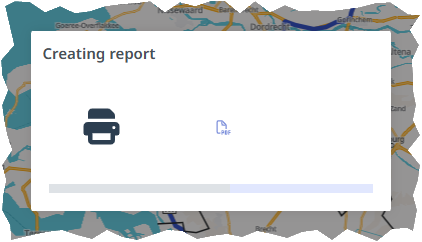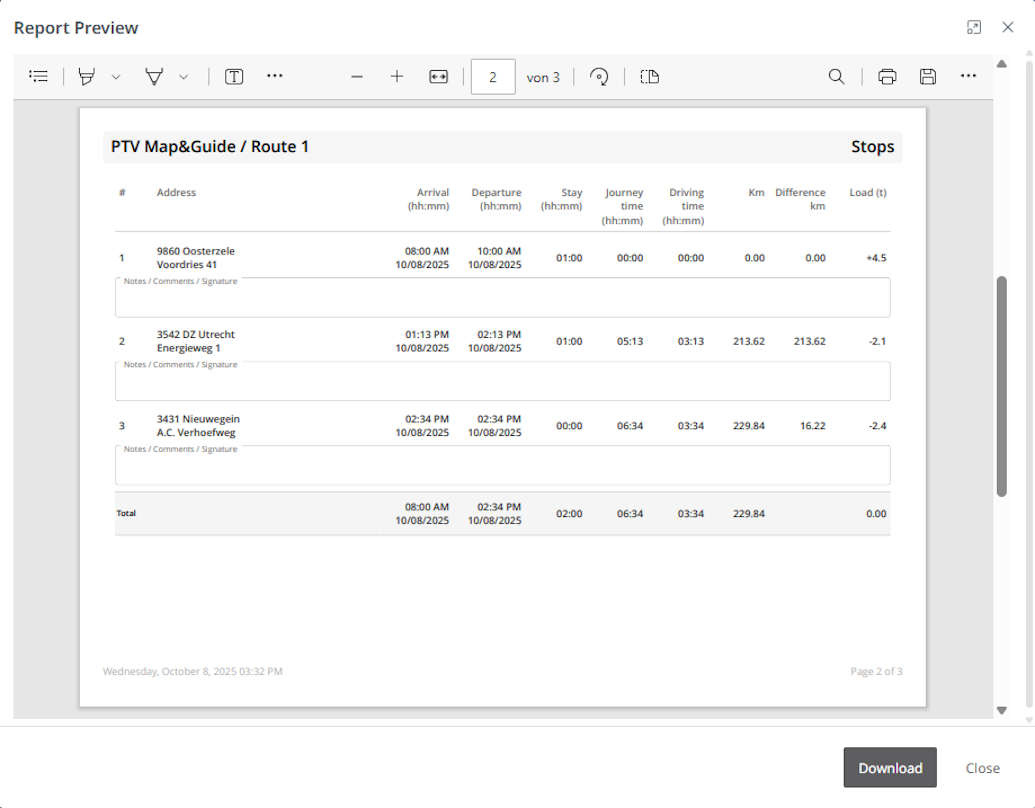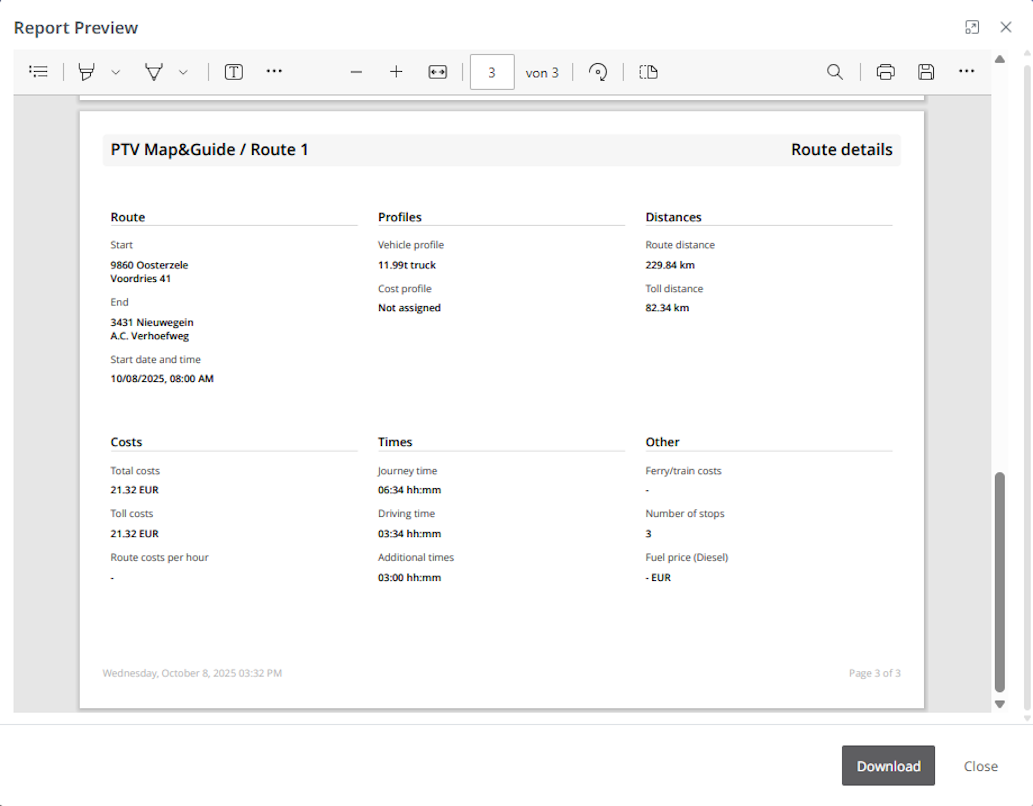Output details of a route as a report
Once a route has been calculated, the details of the route (distances, times, costs, emissions) are displayed in the right-hand pane.
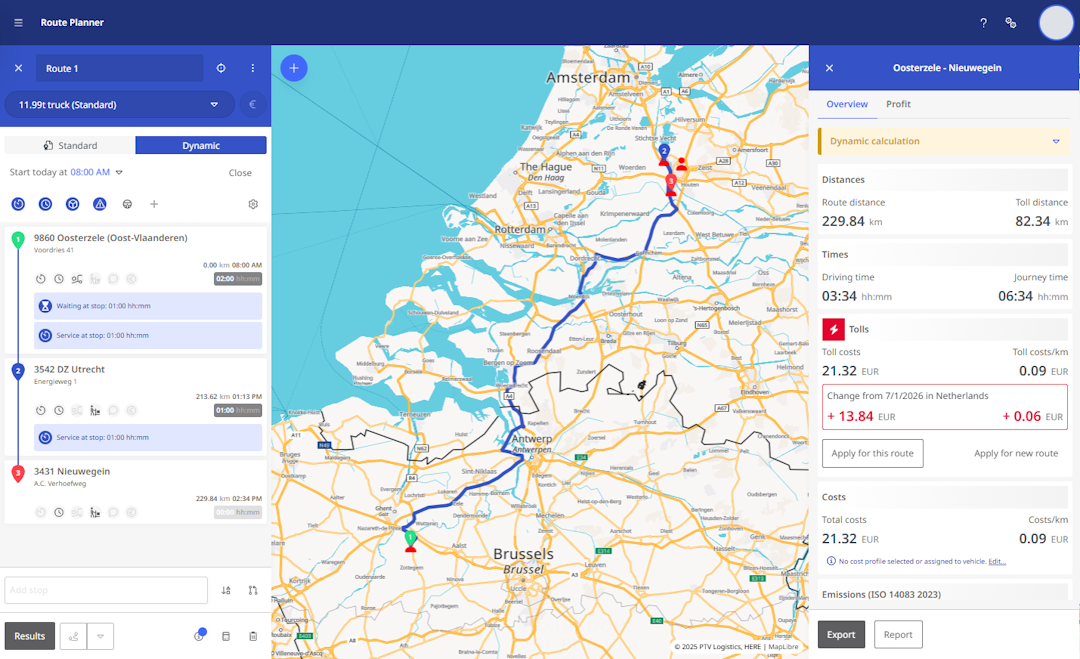
|
To make this information usable outside of PTV Map&Guide, you can also export it as a detailed report. You can either
|
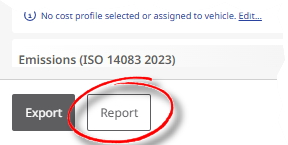
|
|
|
The report has a landscape format and is divided into the following sections:
|
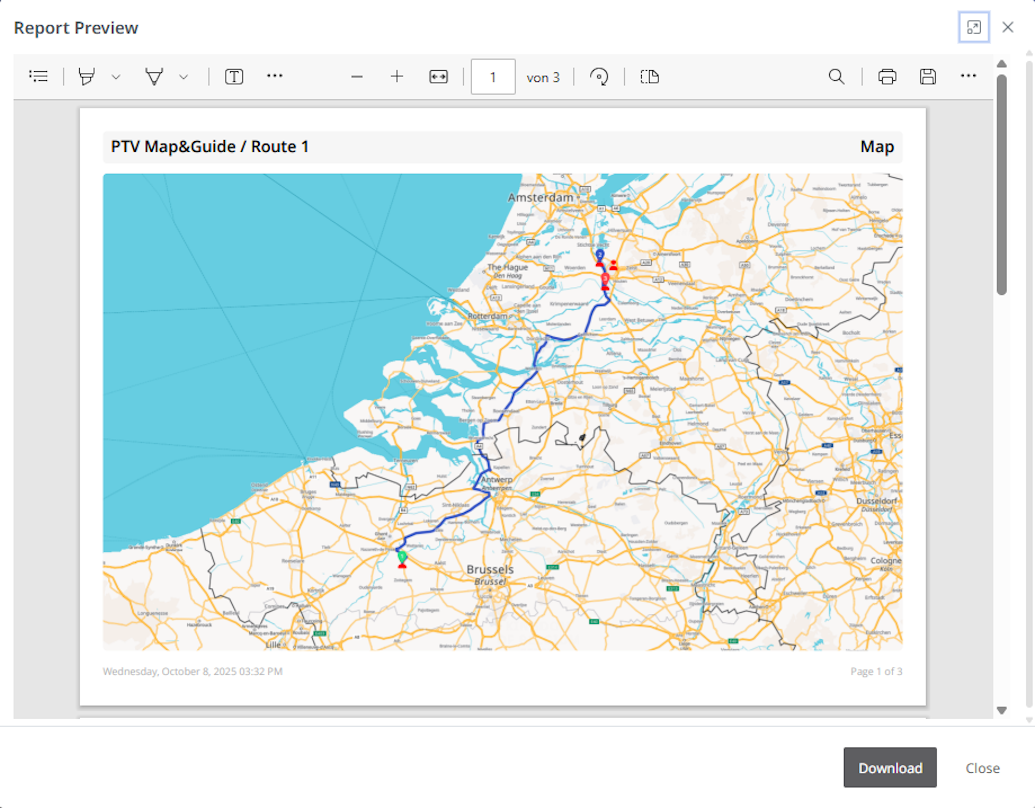
|
|
|
|
|
In addition to the usual PDF preview functions of your browser, the functions <Download> for saving the PDF file and <Close> are also available.