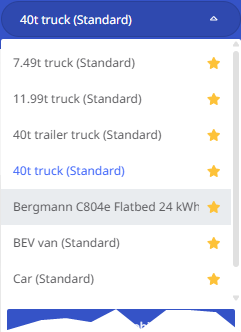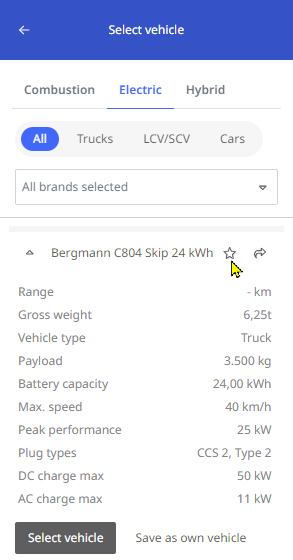Working with favorites
You can use favorites in different ways to access frequently used content faster.
Addresses/stops as favorites
If you use certain addresses or places more often in your routes, you can save them in the list of address favorites. This enables you to access them faster when creating a route without having to use the search function for the address or to search for them on the map.
To save an address or place as a favorite, proceed as follows:
-
Identify the location to be used as a stop,
-
By entering the address or parts of it in the search field of the address search and selecting the corresponding hit in the list,
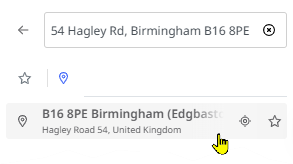
-
Or by clicking the place on the map.

-
-
Add the place to the stop list and click on the symbol button <Select as a favorite>.
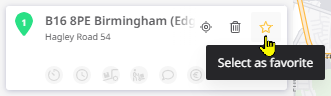
This symbol button only becomes visible if you hover over the stop with the mouse pointer. The star symbol also indicates whether the location may already be stored as a favorite (the symbol is then filled).
Tip: You can mark places directly in the address search as favorites.
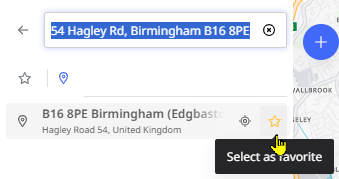
However, the place is not yet added to the stop list as a stop, but only to the favorite list.
The selected location is now saved in your favorite list and can be selected via the “Favorites” tab in the search bar.

-
As soon as you click on a favorite from the list, it is added to the stop list as a stop.
Note: You can remove an existing favorite - both in the stop list as well as in the favorite list and the search bar - at any time from the favorite selection by clicking on the favorite symbol next to the entry.
Vehicles as favorites
|
All profiles defined in vehicle management are available for route calculation (see “Vehicles"). To make the most frequently used vehicles available for quick access (see “Select a Vehicle Profile"), you can save them as favorites. To save a vehicle as a favorite, proceed as follows:
|
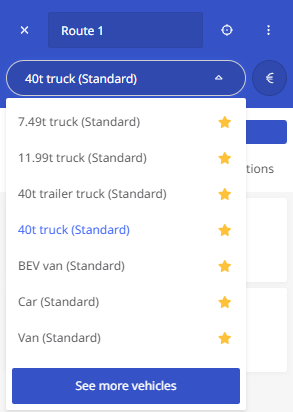
|
|
|