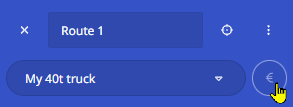Optimize margin
In the calculation view, PTV Map&Guide offers you the opportunity to find realistic sales prices for orders and to calculate the margin.
After you have calculated a route, you can get into the calculation view via the right window area “Route details” and there via the “Profit” tab.
|
In the calculation view, you can choose via the radio button between the following two views:
Below is the “Pricing” area. This contains the three input fields “Margin", “Selling price (total)” and “Selling price (km)”. These three fields are linked to each other, so that
With the “Load kilometers only” button, you can specify that only the parts of the route are included in the calculation on which load is actually transported. The two display fields “Profit (total)” and “Profit (km)” indicate the profit resulting from the input for margin or price. As long as the profit results in a number the equal or larger than 0 (i.e. a profit is actually made), these fields are displayed green. As soon as the profit results in a number below zero (i.e. a loss), the fields are displayed in yellow. |
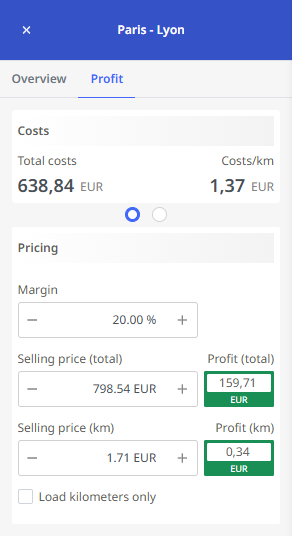
|
Note: If a cost profile is assigned to the vehicle, this is automatically taken into account when calculating the cost. If this is not the case, you can
-
Assign a cost profile to the vehicle (see chapter “Vehicles")
-
Or select the desired cost profile next to the vehicle profile selection for the route that is then to be calculated anew.