Information in the stop list
As soon as you calculate a route from a stop list, it shows several information. Below is an explanation of the possible information.

|
The starting point of the route is marked with a green balloon with number 1. |
||

|
Stops that are between the starting point and the destination of the route are marked with a blue balloon and a corresponding number. |
||

|
The end point of the route is marked with a red balloon and a corresponding number. |
||
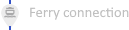
|
If the route contains a ferry connection, it is marked with a gray balloon and a ferry symbol. The start and end point of the ferry connection is displayed. |
||

|
If the route contains a loading transport, e.g. through a tunnel, it is marked with a gray balloon and the train symbol. The name of the tunnel is displayed. |
||

|
If the route is calculated in standard mode, the ruler symbol shows the distance to the previous stop. The clock symbol shows the travel time from the previous stop. |
||
|
Elements that are only displayed in dynamic calculation mode: |
|||

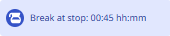
|
If driving and rest periods are included, the route may automatically contain planned breaks. These are marked with the symbol of a coffee pot. The available address data is displayed on break locations. If the break occurs through a time window at the stop or by a ferry time, it is displayed directly on the stop after the calculation. |
||

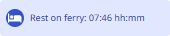
|
If driving and rest periods are included and a daily rest period is intended, the route may automatically contain planned rest periods. These are marked with the symbol of a bed at the stop. If the rest period occurs due to a ferry or train stay, it is displayed directly on the connection after the calculation. |
||
  |
In dynamic calculation mode, the corresponding symbols under the address of the stop show whether for the respective option settings were made (black) or not (gray) |
||
|
|
|
|
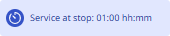
|
If a service takes place at a stop, it is displayed directly on the stop after the calculation. |
||
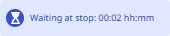
|
If there is a waiting time at a stop, e.g. through a time window, this is displayed directly on the stop after the calculation. |
||

|
If the route is calculated in dynamic mode,
|
||