Include minimum wage
To include the minimum wage in cost calculations, follow these steps:
General settings for the minimum wage
-
In the title bar click on
 Settings.
Settings. -
Open the entry General >
 Minimum wage.
Minimum wage. -
Make any desired changes to the default values specified.
Countries in which minimum wage for foreign transports applies
Column Description Active  If the option is enabled, the minimum wage for the country will be taken into account.
If the option is enabled, the minimum wage for the country will be taken into account.Note: The option is enabled by default and cannot be changed.
If you wish to deactivate the minimum wage for a few countries, please contact your administrator. They can assign you the relevant rights in the administration tool.Name Country names Driver The current valid minimum wage for the driver in that country is entered in the Driver column. You can change the amount. Delivery/Pickup  If this option is enabled, the minimum wage will be taken into account for a delivery/pickup in the country.
If this option is enabled, the minimum wage will be taken into account for a delivery/pickup in the country.Cabotage  If this option is enabled, the minimum wage will be taken into account for cabotage in the country.
If this option is enabled, the minimum wage will be taken into account for cabotage in the country.Prior notification Shows whether prior notification of the transport is required in the country. Valid from Set the point in time from which the settings should be taken into account in cost calculation. Pickup/delivery/cabotage check
In seven European countries, the national minimum wage also applies to transports which are being driven into that country by drivers from overseas. Depending on the country, the national minimum wage must be paid in case of cabotage and/or for pickups/deliveries.
Element Description  If two stop-off points are in the same country, this is a cabotage
If two stop-off points are in the same country, this is a cabotageIf the option is enabled, a cabotage is assumed as soon as there are two stop-off points in one country.
Create wage profile
-
In the title bar, click on
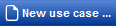
-
Select the
 Vehicle Management entry in the context menu.
Vehicle Management entry in the context menu.Vehicle management opens in a new tab.
- Create a wage profile with the option Include minimum wage enabled (see Create wage profile).
Planning a route
-
In the title bar, click on
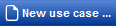
-
Choose the
 Route planning entry from the context menu.
Route planning entry from the context menu.Route planning opens in a new tab.
Tip: Alternatively, you can open a new Route planning tab by clicking on the
 tab.
tab. -
Enter the stop-off points on the route (see Entering route stop-off points).
Note: The minimum wage is only taken into account for cross-border transports in countries where the minimum wage also applies to transports (see Effects of the European minimum wage act on forwarding and logistics).
-
Select the created wage profile and a cost profile if required in the Settings area above the stop-off point list.
-
Calculate the route.
Note: If you are approaching stop-off points in European countries in which minimum wage also applies for foreign transports, a query is shown. You can select at which stop-off point a pickup/delivery or a cabotage takes place. Alternatively, you can specify that pickup/delivery always takes place at a particular stop-off point or that a cabotage always takes place at two stop-off points in the same country.
Show minimum wage
-
Click on the Report tab > Minimum wage.
The minimum wage is shown for each country.
Watch our video ...

|
Minimum wage – How to calculate minimum wages |