In PTV Map&Guide intranet: Set up end device and send route
Set up end device
-
Open the
 Device management use case.
Device management use case.Tip: Alternatively, you can open the device management in route planning via the toolbar >
 PTV Navigator >
PTV Navigator >  Device management.
Device management. -
Click
 Add device.
Add device. -
Enter the Device ID in the column with the same name.
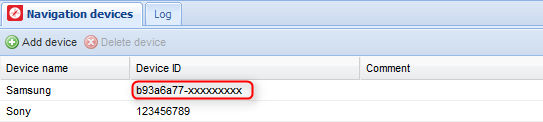
The end device is now created and you can calculate and send a route.
Note: If you have sent a route, the relevant data are saved in the Log tab, such as date, time, added messages, etc.
Send route
-
Calculate a route.
-
Switch to the Itinerary tab.
-
On the toolbar, click on
 PTV Navigator.
PTV Navigator.Note: Alternatively, above the list, click on
 Export >
Export >  PTV Navigator > Device name.
PTV Navigator > Device name.The Send to PTV Navigator window will open.
-
If necessary, add a comment which is to be shown to the driver.
-
Specify which information will be sent in the Send area.
Element Description Stop-off points only option Only the stop-off points are sent to the PTV Navigator. The route will be recalculated in PTV Navigator and may differ from the route calculated in PTV Map&Guide intranet. Route (stop-off points and route points) option
This option allows you to send the stop-off points and route points of the calculated route.
If you have calculated several routes, you can select which route you want to send from the list.
By clicking on Observe route specification > Not strictly | Average | Strictly you can define how strictly PTV Navigator should follow the sent route.
Do not send starting point option Activate this option if the starting point is not relevant to the route. -
Confirm by clicking Send PTV Navigator to.
The route is sent to the selected end device. The driver receives a message to this effect on the end device.