How do I search for customers in route planning?
If you have created databases with customers in the Data Manager use case, you can search for a customer in route planning and use the address as a stop-off point.
Example
You have created a Customer database in the Data Manager. Every customer has a unique customer number which is in the CustomerID field. You are searching for the customer with customer number 1016
Option 1
-
Under
 , select the Customer database.
, select the Customer database.Tip: The search will be faster if you only select your desired database and deselect all other databases.
-
Enter the customer number in the Search Term field and press Enter to confirm.

-
The list of results will show all matches from the selected databases.
Option 2
You can also search for a customer number using the address input field. If you add a "+" sign before the search term, a search will be conducted for the value across all databases in which quick search has been activated and in which search fields have been set.
Note: The databases that you have selected under  are not taken into account during this process. The Ferries database is automatically selected for quick search.
are not taken into account during this process. The Ferries database is automatically selected for quick search.
-
In the address input field, enter a "+" and the value for which you want to search.
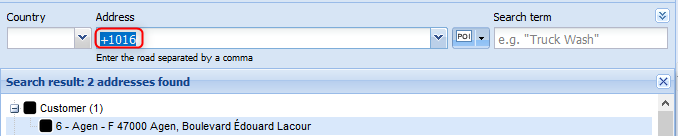
The list of results will show all matches from the databases for which quick search has been activated.
Unable to find the customer?
If the customer is not shown, the Customer database has not been selected for quick search or the CustomerID field has not been declared as a search field.
-
Switch to the Data Manager use case.
-
From the list in the Administration tab, select the Customer database.
-
Above the list, click
 Edit >
Edit >  General Details.
General Details. -
Ensure that the use database for quick search option is enabled and click OK to confirm.
-
Above the list, click
 Edit >
Edit >  Data Structure.
Data Structure. -
In the Adapt Structure window, click the arrow next to the CustomerID field name and ensure that the option to enable search by field content is checked.
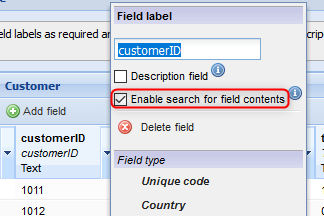
-
Confirm your entry by clicking OK.
If there is a customer with customer number 1016 in the Customer database, it will be found if you re-enter +1016.