Click on the location or the object you wish to include.
In the context menu, select if the location or the object should be inserted as  Start,
Start,  Stop-off point,
Stop-off point,  Via point or
Via point or  Destination.
Destination.
One or more objects on the map can be selected and included in the list of stop-off points.
Click on the location or the object you wish to include.
In the context menu, select if the location or the object should be inserted as  Start,
Start,  Stop-off point,
Stop-off point,  Via point or
Via point or  Destination.
Destination.
Tip: Alternatively you can include the selected location or object in the list of stop-off points using F8.
Select several locations or objects by holding down CTRL.

In the map toolbar click  Apply.
Apply.
Tip: Alternatively you can include the selected locations and objects in the list of stop-off points using F8.
Right-click the desired point on the map.
In the context menu, select if the clickpoint should be inserted as  Start,
Start,  Stop-off point,
Stop-off point,  Via point or
Via point or  Destination.
Destination.
Tip: Alternatively you can include the clickpoint in the list of stop-off points using F8.
All visible objects in an area can be selected and added to the list of stop-off points by drawing a rectangle.
Note: Only the objects which are visible on the map in the current zoom level can be selected and included.
If necessary, select which records should be visible on the map using the toolbar.
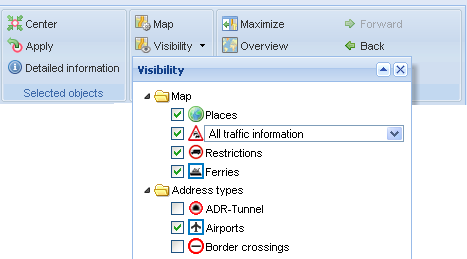
Zoom into the map until all objects that you wish to include are displayed.
Hold down CTRL + Alt.
Drag open a rectangle on the map using the mouse.
In the map toolbar click  Apply.
Apply.
Tip: Alternatively you can include the selected objects in the list of stop-off points using F8.
|
Copyright © 2019 PTV AG | Legal notice |