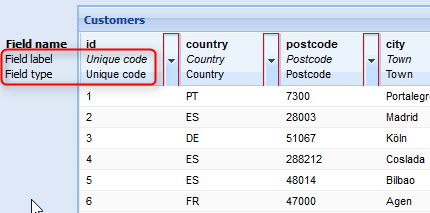
In the Table Structure tab you can specify the properties and field type for each imported field.
Notes: When the file is imported, a field label and field type is automatically assigned to each field of the import file.
Please check the assignment, as otherwise problems may result when the data is imported.
If no ID is available in the import file, one will be issued automatically.
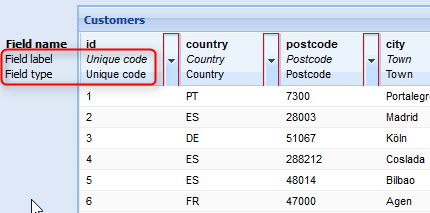
Click on the arrow in the required column heading if you wish to change a field assignment  .
.
This opens the Field label window.
Make the desired settings.
| Element | Description | ||||||||||||||||||||||||||
|---|---|---|---|---|---|---|---|---|---|---|---|---|---|---|---|---|---|---|---|---|---|---|---|---|---|---|---|
| Entry field |
For some fields, the field names can be changed. Note: For reserved fields, such as postcode, it is not possible to make changes. When the table is displayed, the field label is used as the designation of the column. |
||||||||||||||||||||||||||
 Description field Description field |
If this option is enabled, the content of the field is used as the description of the record. For example, the field content is displayed if you point to the symbol for the record on the map.
|
||||||||||||||||||||||||||
 Enable browsing according to field contents Enable browsing according to field contents
|
If this option is enabled, a search for the content of the field can be performed in the route planning. To search for the content, enter a "+" and the term which is to be searched for.
|
||||||||||||||||||||||||||
| Menu Field Type |
The field type is selected from the drop-down list. Note: There are field types in PTV Map&Guide intranet which are relevant when geocoding or which are considered during route planning. Example of an assignment:
|
Note: For the example file, take care that you assign the correct field type to the fields.
|
Copyright © 2019 PTV AG | Legal notice |