Route
 Centre
Centre
Centres and zooms in to the calculated route on the map.
 Edit
Edit
If this button is depressed the route on the map can be customised and stop-off points can be added.
 Visibility
Visibility
Opens a context menu in which you can apply the following settings:
In the Map objects tab you can determine which objects can be seen and can be selected on the map.
In the Map levels tab you can hide or show external map levels which you have connected in PTV Map&Guide intranet (see Map Settings).
In the Route tab you can select which routes from the open use cases should be shown on the map. You can also specify whether orders should be shown on the map as connected by a line.
Selected objects
 Centre
Centre
Centres and zooms in on selected objects on the map.
 Apply
Apply
Adds selected objects to the list of stop-off points.
Note: If you have selected an object, PTV Map&Guide intranet calculates the optimum position in the stop-off point list and reorganises them accordingly. If you have selected several objects they are inserted at the end of the stop-off point list.
 Detailed information
Detailed information
Opens a window with detailed information on the selected object.
Note: If these are locations, matching Wikipedia articles are displayed.
Settings
 Map
Map
Opens the Settings window.
More information can be found in the article Map Settings.
Map
 Maximise
Maximise
 Overview
Overview
 Next
Next
 Back
Back
 My position
My position
Roughly shows your current position on the map.
 Map legend
Map legend
Displays the map legend.
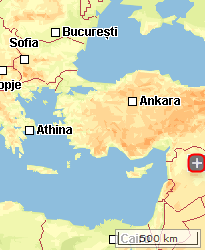
 displays an overview map.
displays an overview map.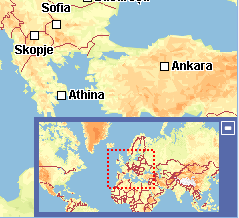
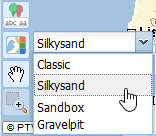
 opens a drop-down list in which you can choose between various map styles.
opens a drop-down list in which you can choose between various map styles.

 You can move the map by holding down the left mouse button.
You can move the map by holding down the left mouse button. You can "drag" a rectangle onto the zoomed place on the map by holding down the left mouse button.
You can "drag" a rectangle onto the zoomed place on the map by holding down the left mouse button.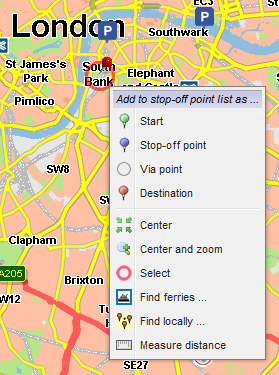
 Adds the click point as a starting point in the stop-off point list.
Adds the click point as a starting point in the stop-off point list.
 Adds the click point as an intermediate point in the stop-off point list.
Adds the click point as an intermediate point in the stop-off point list. Adds the click point as a
Adds the click point as a  Adds the click point as a destination in the stop-off point list.
Adds the click point as a destination in the stop-off point list. Centres on the click point.
Centres on the click point. Centres and zooms in on the click point.
Centres and zooms in on the click point. Selects the click point.
Selects the click point. Searches for journeys around the click point (see
Searches for journeys around the click point (see  Searches for addresses around the click point (see
Searches for addresses around the click point (see  Measures the direct distance between two or more points on the map.
Measures the direct distance between two or more points on the map. Inserts the current map section into a new browser tab. There you can save the map as a png file or copy the map and insert it into Word®, for example.
Inserts the current map section into a new browser tab. There you can save the map as a png file or copy the map and insert it into Word®, for example.