Show emissions
Showing emissions and printing emission report
The emissions for the calculated route are displayed in the Emissions tab.
Note: If you have calculated several routes, the results of each are shown in a separate tab (Route 1, Route 2, Route 3, Route 4). The tabs for the routes have the same colour as the corresponding routes on the map.
-
To print the emissions report, click on
 Print in the title bar.
Print in the title bar.The Print window opens.
-
In the navigation tree, select the entry Emissions.
-
Confirm with Print.
Customising the emissions list
The emissions list can be customised by showing or hiding columns.
-
Move the mouse to the right corner of the column heading.
A small arrow appears.
-
Click on the arrow and select the desired entry from the context menu.
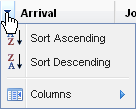
-
If you wish to show additional columns or hide existing ones, click the entry Columns and highlight the required entries in the context menu.
-
If you wish to sort the list, select
 Sort Ascending or
Sort Ascending or  Sort Descending.
Sort Descending.Note: The entries are greyed out if sorting the data is has little effect.
HBEFA: Displaying vehicle-related emissions
When calculating emissions according to HBEFA, you can see how many emissions the vehicle produces on average per kilometre.
-
Click above the list of emissions on Vehicle related emission factors.