Open Database
A database must be open in order to work with addresses.
-
In the title bar, click on
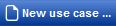
-
Select the entry
 Data Manager.
Data Manager.The Data Manager opens in a new tab. The Administration sub-tab containing a list of all available databases opens automatically.
-
Open the required database with a double click.
Tip: Alternatively, you can open the database with the function
 Edit >
Edit >  In New Tab.
In New Tab. The database is displayed in a new tab.
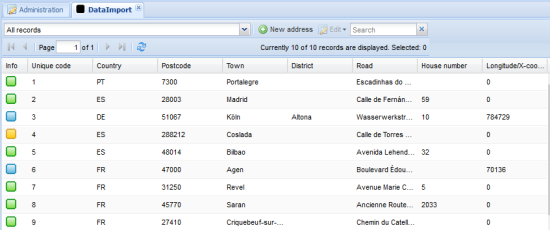
Geocoding information
In the Info column of the address list, different coloured symbols are used to show whether there is a difference between the location data in the imported address and the address on the map. Addresses moved manually are also identified.
If the symbol is missing in the Info column, this means that the address could not be geocoded.
| Symbol | Description |
|---|---|

|
The imported address data matches the allocated address on the map. |

|
The imported address was manually post-geocoded on the map. |

|
Small differences between the imported address data and the allocated address on the map. For example, this may occur if the imported address has a house number which has not been found by PTV Map&Guide internet in the location database. The data set is then geocoded on the centre of the street. |

|
The imported data record was allocated a position on the map using the coordinates given. |

|
There are relatively large differences between the imported address data and the assigned address on the map. |